Summary: This blog guides to restore Windows 10 from backup. You will be able to restore all the files and folders of Windows 10 from backup.
Are you looking for the way by which you can recover Windows 10 from backup? Then, you will surely get the solution for the same. If you have taken the backup of Windows 10 in any hard drive or external hard disk. The backup is saved in the .bkf files format. Any type of file, image, text, graphics, etc are saved in the BKF file. So, you have to extract the Windows 10 file from these BKF files.
Now, let’s know the situations in which you want to restore Windows 10.
Scenarios Responsible to Restore Windows 10 from Backup
Some of the scenarios in which you need the Windows 10 recovery from the backup are listed below:
-
The computer system you are using has become old and the performance of its hardware is degrading day by day. So, you want to replace it with a new one and you need to restore the data from backup.
-
Moreover, There is the possibility you want to migrate or restore Windows 10 image to the new hardware or system. And do not want to reinstall Windows 10 in a new computer system.
Now, let’s move in the core and find the manual solution for these above scenarios.
Restore Windows 10 from Backup Manually
This manual method is applicable when you have already set up a File History drive and turned File History on. The manual method is explained step-wise in the below section.
-
Go to the Windows icon, and click on the Settings icon.
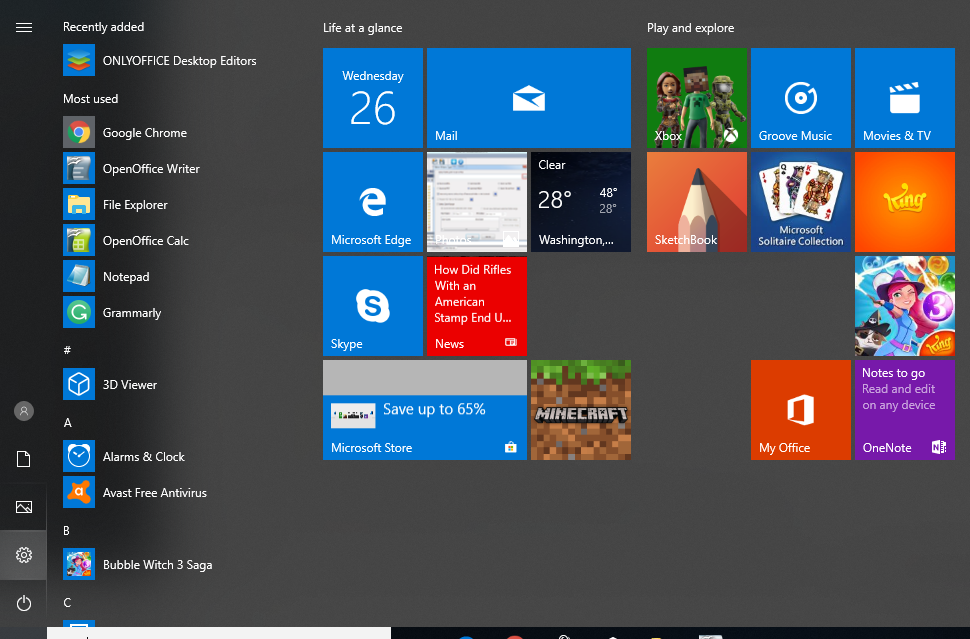
-
Now, click on “Update & Security” option.
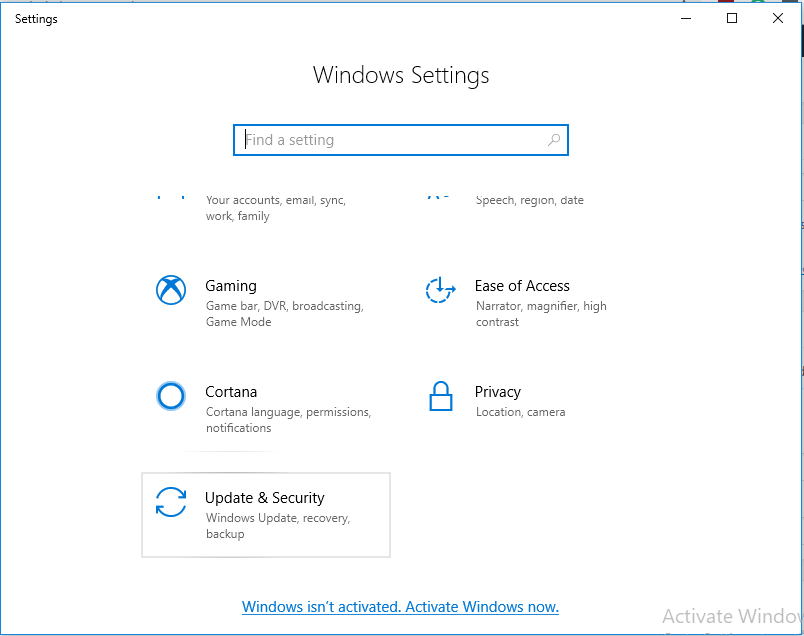
-
Under the “Update & Security” pop-up click on the Backup tab.
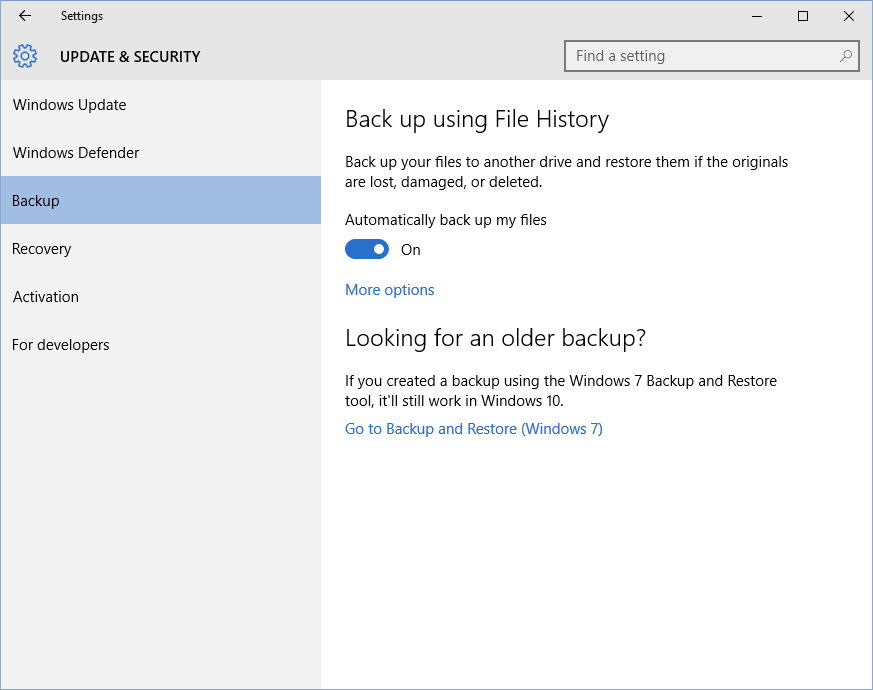
-
Click on the “More options”.
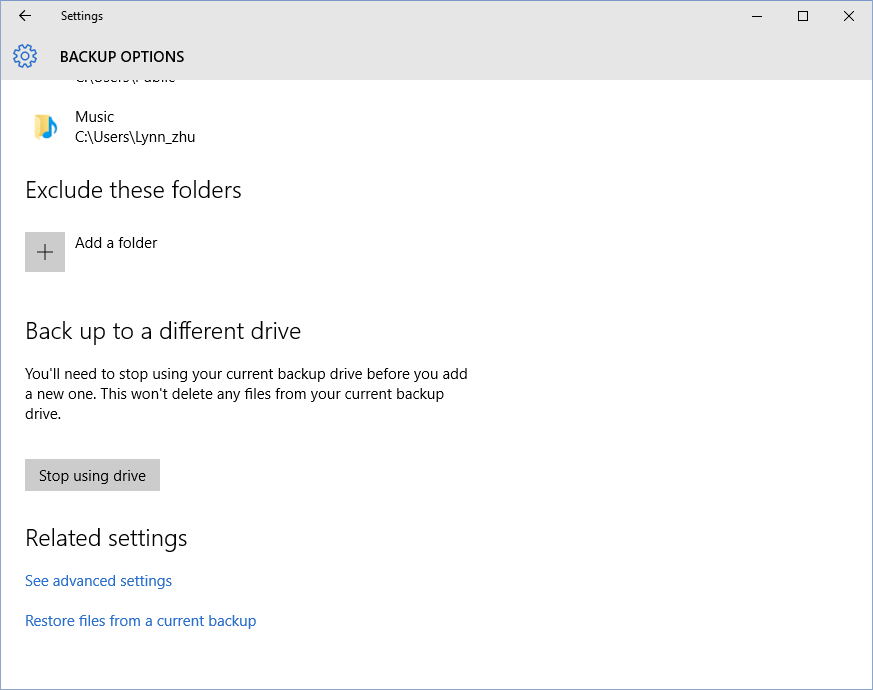
-
At the bottom click on “Restore files from a current backup”.
-
Afterward, browse the files and folders or you can write the file/folder name to restore.
-
Choose the items to restore them at the original path, and then click on the Restore button.
Therefore, by following the above method you can recover Windows 10 from the backup.
Note: The above method will not be successful in case you have the damaged or corrupted backup. Therefore, you can not extract the data from the corrupted BKF files of the Windows 10 operating system.
Windows Recovery from Backup Automatically
Furthermore, the second alternate method which is also free to use is MS BKF Recovery Tool. It can be utilized for BKF file restore in case your BKF files become inaccessible, damaged or corrupted. By using this tool you can retrieve files and folders of the Windows 10 in few simple steps. Download the tool from the authentic website and follow the following steps to run the software.
-
First, launch the application.
-
Click on the Open tab and choose the corrupted BKF files.
-
Choose any one range from “Set Complete Range” and “Set Partial Range”.
-
You can preview the files by clicking on files in the left pane.
-
Now, you can choose items to save them and click on Save button.
-
For saving the files at desired location provide the path.
-
Your files will be saved at the desired location in a few minutes.
Also, you can read this blog restore Windows image backup .
Conclusion
At last, I want to convey that if your BKF files are not corrupted then you can choose manual method undoubtedly. On the other hand, choose automated solution to restore Windows 10 from backup when BKF files are damaged.
